Window buttons at Ubuntu Lucid – Round 2
Terrifying. With every Ubuntu installation I have been able to convince my window buttons to take the position on the right side of the screen via my instructions from here. Now, after an upgrade from Ubuntu 12.04 to Ubuntu 12.10, they were left again. Stupid thing: The old manual doesn’t work anymore!
For all frustrated users, here’s the command to straighten them out:
gsettings set org.gnome.desktop.wm.preferences button-layout ‘:minimize,maximize,close’