 HowTo
HowTo
FritzBox LAN 2 LAN VPN with StrongSwan
There are a lot of instructions available on how to connect your FritzBox to a server via VPN. But since it took me a long time to find a working tutorial myself, here again a post describing how to set up a FritzBox LAN 2 LAN VPN with StrongSwan (based on the site https://seffner-schlesier.de/news/ipsec-zwischen-avm-fritzbox-und-strongswan/).
Read more “FritzBox LAN 2 LAN VPN with StrongSwan” DigitalOcean Spaces is a new product from
DigitalOcean Spaces is a new product from 