 HowTo
HowTo
GPG Agent for SSH in Gnome
In How to set up your YubiKey NEO I already mentioned that you can also use your YubiKey as SSH key. In GPG Agent Forwarding I show how to forward your GPG agent to remote machines for decryption/signing. What’s missing is a tutorial on how to make it all work together, how to use your GPG Agent for SSH in Gnome. Read more “GPG Agent for SSH in Gnome”