Window buttons at Ubuntu Lucid
As far as new Ubuntu versions are concerned, I am a very brave person. Therefore, a few days ago I updated my netbook to the Alpha6 of the new Ubuntu Lucid. The first impression was very positive after the reboot was completed, but the only negative aspect that came into play was probably the only one, but it was very annoying: The artwork team decided to display the buttons for minimizing, maximizing and closing on the left side of the windows by default. For someone who has always been used to finding these buttons on the right since he started using his PC, this is an unpleasant experience. Again and again, the mouse moves up to the right – to click into the void.
So I started looking for ways to move these buttons to the right again. Here is the solution how it works:
In the gconf-editor tool, there is a key with the name button_layout in the category /apps/metacity/general. The value of this is set to maximize, minimize, close:. By adjusting this value you can influence the position of the variant I am using: minimize, maximize, close, but everybody can decide for himself. Click on each window again, then all the new settings should have been applied.
Update
I had this problem once again, but the instructions don’t work anymore. For a new tutorial see here.