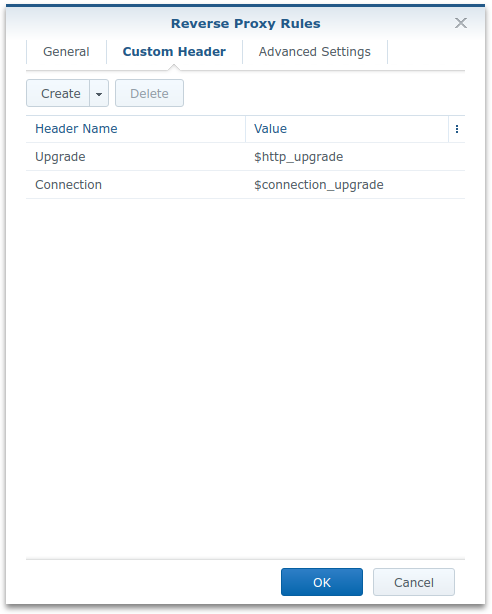
Sync Zotero Library to Nextcloud
For my research, I’m using Zotero for bibliography management. It’s free, it’s great, and it fits perfectly for my needs. In this blog post, I show how to configure Zotero to synchronize your Zotero Library to Nextcloud.
For some of the research papers I’ve read during my research activities, there are several (mostly, but not always, similar) versions, for some other papers it is very difficult to find the document. Therefore, I decided to always keep a digital copy of the document I’ve just read, just to ensure to be able to access the exact same version I have accessed before. Zotero allows for attaching files to an entry, and furthermore allows for synchronizing the library as all as the attachments. While synchronizing the bibliography entries meta data (authors, title, …) seems to be free and unlimited, only 300MB of document storage are for free per account. Zotero offers paid plans to increase the storage limit, or to use own, WebDAV based, storage.
Since I have a running Nextcloud instance with WebDAV support, I decided to use my Nextcloud for the synchronization. Actually, it is quite easy to configure it accordingly, however, I spent some time on finding that out and there are also some open posts in the Zotero forums, therefore I’m going to document my solution here.
Configuring the Synchronization of your Zotero Library to Nextcloud
First, we need to create a folder in Nextcloud. Please note that Zotero requires the path to end with zotero. Also consider if you want to use your global Nextcloud credentials (which I don’t recommend to do) or to create a dedicated shared folder for this, which will provide you with extra credentials just for this purpose. Since the name of the folder configured to be shared does not show up in the URL, within the shared folder there has to be the zotero folder containing the actual synchronized attachments.
In my Nextcloud instance, I created a folder PhD/Zotero/zotero and configured and configured the directory PhD/Zotero to be accessible and editable using a link. The link then should look like this:
https://nextcloud.example.com/s/1337R4nd0mSh4r3S3cretNow, in Zotero client, configure Sync (Edit -> Preferences -> Sync) as follows: Set File Syncing mode to WebDAV, as URL put nextcloud.example.com/public.php/webdav, and as username as well as password use the sharing secret (the last part of the URL). That should be it.
Update
The URL nextcloud.example.com/public.php/webdav is correct when using a sharing secret for the credentials. When using the actual account username and password, the URL is nextcloud.example.com/remote.php/webdav.